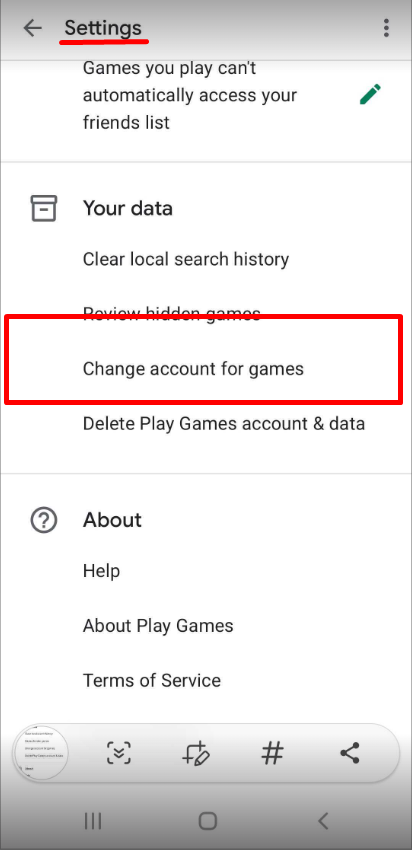Commanders,
Due to an update in Google Play Games mechanics, there is a change in the auto sign-in process. This may also affect the way you can switch between accounts secured with different email addresses To better explain how this works, we prepared some instructions for you. So let's begin!
When using Google Play Games, you are given a single default account that you automatically connect to when playing a game. Google offers the option to change the default account for all games. To do so, you have to log into your Google Play Games account, go to settings and select "Change account for all games".


You can individually select a sign-in method for each account from the following:
Use “account” - automatically log into a game with a default account.
Ask each time - save multiple accounts and choose each time what account you want to use to sign in to a game. This option does not delete the default account but rather created a new default account to save progress for new games.
Sign out.
If you use multiple email for different games, you can also choose to change the default account for each game as you please.

How to Change account for games:
Open Play games
Open the Settings screen from the right corner
Scroll down and choose Change account for games
You can choose to add another default account for one game or for all games or to sign out of all games. Please note that if your account was not secured with an email account, all progress to the game will be lost when changing the setting for the default account for Google Play Games. We advise you to secure your account with a email address before proceeding with any of these changes.
Was this article helpful?
That’s Great!
Thank you for your feedback
Sorry! We couldn't be helpful
Thank you for your feedback
Feedback sent
We appreciate your effort and will try to fix the article